Two-Factor Authentication
Role required: SDAdmin
Two-factor authentication provides an extra layer of security by mandating an additional authentication method along with passwords.
In AssetExplorer, enable two-factor authentication for user logins and admin configurations under Admin > General Settings > Two Factor Authentication > Configuration.
Supported Authentication Methods
Email Verification
Users will be required to authenticate themselves using the code sent to their email.
The email verification template is customizable. In the email text, you can use $secretCode, which will be replaced by a unique code each time the email is sent to the users.

For email verification to work, the outgoing mail server must be configured. Learn more.
Google Authenticator
Users will be required to verify themselves with a Time-based OTP (TOTP) generated by the Google Authenticator app or any TOTP authenticator app, such as Microsoft Authenticator, Duo Mobile, etc.
Two-factor authentication for User Login
Enable this option to prompt users for authenticate during login.

To enable two-factor authentication for user logins, first select the preferred authentication method.
You can enable TFA for specific users. Hover over criteria fields and click Edit to open the fields in an editable format.
- Choose TFA criteria for Users.
- Select users from the combo box or click
to view all users in a pop-up for selection.
Finally, Save the login rule or reset the configuration to default by clicking Clear Rules and Save.
When two-factor authentication is enabled, the users must enroll themselves during their first login. Learn more.
Backup Codes for User Login
Backup codes can be enabled only for user logins. Enabling backup verification codes allows users to view, download, or generate codes that can be used as an alternative to any of the authentication methods. Learn more.
Two-factor authentication for Admin Configurations
Enabling this option prompts the admin to authenticate themselves while modifying settings under Admin 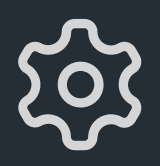 .
.
Two-factor authentication can be enabled for the following admin configurations:
- General and advanced Security Settings
- Password Policy under Security Settings
- Adding and editing Custom Functions
- Decrypting Integration key

To enable two-factor authentication for admin configurations, firt select the preferred authentication method.
When this option is enabled, the admin must enroll for two-factor authentication during their first login. Learn more.
Enable TFA Trust to establish a time frame during which the admin can modify settings without re-authentication.
Managing Enrolled Users
You can manage users who have enrolled for two-factor authentication under Admin > General Settings > Two Factor Authentication > Enrolled Users.
Here, you can view details such as username, domain name, and authentication type. Additionally, you can delete user enrollments by selecting one or more users and clicking Delete.
Related Articles
Enroll for Two-Factor Authentication
Role Required: All technicians If two-factor authentication is enabled by the admin, users can enroll for it during their first login. If the admin has enabled both Email Verification and Google Authenticator, users can choose their preferred ...Active Directory Authentication
Role Required: SDAdmin You can authenticate user login to AssetExplorer via Active Directory. AD-based authentication can be configured in two ways: Log in using AD Credentials Enable user login for AssetExplorer. Hover over Active Directory ...LDAP Authentication
Role Required: SDAdmin You can allow users to log in to AssetExplorer using their LDAP credentials. After the users are imported, hover over the LDAP authentication check box. Click Edit. Select the Enable LDAP Authentication checkbox. Click Save. ...Remote AssetExplorer Server Functionalities
Role Required: SDAdmin When using AssetExplorer as a remote server, certain functions will be limited. Only the Home, Assets, Scan, and Community tabs will be accessible. We recommend using the remote server solely for inventory purposes and not ...Audit Log
Audit logs record all actions performed by users across different modules, such as logging in, viewing, adding, editing, deleting, logging out, and other activities. Benefits: Provide visibility into user behavior to ensure compliance. Identify ...