Import Non-IT Assets
Import Non-IT Assets
You can bulk add asset/component records to AssetExplorer by importing asset data from XLS, XLSX, or CSV files.
Go to the Non-IT asset product type/component list view, and click 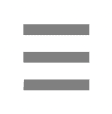 > Import Assets.
> Import Assets.

You can import up to 3,000 asset records at a time.
Step 1: Select File
- On the Import Wizard, select the product type you want to import.
- Select the format of the file to be imported: XLS, XLSX, CSV.
- Choose how you want the imported data to be processed over the existing data:
Option | Purpose | Usage |
Add and update records | Add new records and update existing records, depending on whether the asset name is present in the application. | Add new asset details and update the existing details in the application simultaneously. |
Delete existing records and add new ones | If an asset in the import file already exists in AssetExplorer, that asset will be deleted in AssetExplorer and replaced with the data from the import file. | Replace all asset details in the application with the latest data. |
Ignore duplicate records | Ignore duplicated records in the import file (records where the asset name is already present in the application) and add only the unique records present in the import file. | Add new asset details without affecting the existing records in the application. |
- Choose the file to be imported from the device. You can use the sample file provided in the UI if needed. Download the sample file, add the asset details to the relevant columns, and choose the file to be imported.
- If you're uploading an XLS or XLSX file, specify the sheet name in the respective field.
- Click Next.
Step 2: Map Fields
AssetExplorer allows automatic mapping of fields between the import file and the application fields. The automatic mapping of fields depends on the file used to import details.
- Import via the sample file: Using the sample file provided in the application UI will automate the mapping process. The column names in the file and the fields in AssetExplorer will automatically be mapped during import.
- Import without the sample file: You can use your own CSV, XLS, or XLSX files containing the relevant data to import. However, you will be required to map the fields manually while importing for the first time.
- Choose the time and date format in the import file.
- Map the columns in the file with asset fields using the drop-down. Ensure that mandatory fields such as Asset Name and Product are mapped to the relevant columns.
- Click Import.

Admin entities can only be added if the Create as new refer entities checkbox is enabled.
If the logged-in technician does not have the role permission to add admin entities (e.g., site, department, user, vendor, domain, product, etc.), then the entities will not be created, even if the Create as new refer entities option is enabled.
Step 3: Import Status
After the asset details are imported, the results will display the total records in the import file, records that were added successfully, and the records that failed. You can download the imported results and failed records to analyze the results in detail.
Click Finish to end the import process.
View Import History
Click Import History to view the details of all the asset import operations performed.
Related Articles
Add Non-IT Assets
Non IT Assets Non-IT assets are categorized under different product types (e.g., Keyboards, Projectors, Scanners, etc.). You can access these product types via the left navigation pane under Assets > All Assets > Assets > Non-IT Assets. Add Non-IT ...Modify Non-IT Assets State
Modify the State of Non-IT Assets Update the availability or status of assets. Asset state helps you track and manage the life cycle of assets. On the assets list view, select the required assets. Click Actions > Modify State. Select the required ...Import IT Assets
Import IT Assets You can bulk add asset records to AssetExplorer by importing asset data from XLS, XLSX, or CSV files. Go to the IT asset product type/component list view, and click > Import Assets. You can import up to 3,000 asset records at a time. ...Edit/Delete Non-IT Assets
Edit Non-IT Assets Role Required: SDAdmin, SDSiteAdmin, Technicians with Edit Assets permissions. In the Assets tab, select the Non-IT asset product type from the left navigation pane. From Asset Details Page: On the asset list view, select the ...Assign Non-IT Assets to Department/Site
Assign Non-IT Assets to Department/Site Track the ownership and physical location of a non-IT asset within an organization. On the assets list view, click Actions > Assign to Site or Assign to Department. Select the required site or department. Click ...