CMDB List View
The CMDB list view displays all existing Configuration Items (CIs) categorized under different CI types.
SDCMDBAdmin, SDCMDBManager, and technicians with access to the CMDB module can access the list view under CMDB in the application header.
If no CIs are displayed in the list view, you may have not populated any CIs into the CMDB. Follow these steps to populate the CIs in CMDB.
List View Actions
View CIs under a CI type
The CMDB list view has two sections:
- The tree view on the left pane displays the hierarchy of all available CI types.
- The CI types are arranged in the parent-child structure. For example, the CI types File Server, IBM Mainframe, Unix Server, and Windows Server are the child CIs of the CI type Server, which is the child of the CI type Computer.
- Click the CMDB folder to view all CIs in CMDB, irrespective of the CI Type.
- Click a CI type to view the add CIs under it. If you click a parent CI type, all the CIs within the parent as well as the children are displayed. This means that a parent CI type always inherits the CIs from its children. However, clicking a child CI type displays only the CIs within it.
- Click
against each CI type to view the child CIs under it.
- Click the
and
icons against the CMDB folder to open or collapse all CI types in the left pane.
- The list view in the middle displays all CIs under the CI type selected from left pane.
Add CIs under a CI type
- Click a CI Type from the left pane under which you want to create a new CI.
- In the CI list view, click New.
You cannot add CIs under the CI type CMDB.
- Fill in the required details in the fields corresponding to the parent and super-parent CI types.
- Click Add to save the CI, or click Save and Add New to save the CI and open a new form to add another CI.
Sample screenshot of a CI added under Tomcat Server, which is a child CI type of Application Servers (parent) and CMDB (super-parent).
Search CIs
You can search for CIs three ways:
- Search for a CI Type using the search bar on the left pane.
- Search CI by columns using the Search icon
in the CI list view.
- Search CIs by name using the global search in the application header.
Filter CIs
Filter Active/Inactive CIs: Use the filter drop-down on the CI list view to filter active and inactive CIs.
By default, CMDB lists all active CIs.
Filter CIs by Site: Use the site drop-down on the CI list view to filter CIs by site.
Advanced Filter: Click 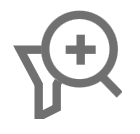 to filter CIs based on criteria.
to filter CIs based on criteria.
- Select a column, criteria, and value.
- Add multiple criteria using the + icon.
- Choose between AND/OR operators for the criteria.
View Relationship Map
A relationship map gives a consolidated view of the relationships between different CIs. The relationship map represents the relationships between only the CIs and not the CI types.
To view the relationship map of a CI from the CMDB list view, click 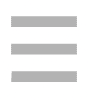 > Relationship Map against a CI.
> Relationship Map against a CI.
Populate CIs
You can populate entities such as assets, technician groups, departments, users, etc that are critical to your organization as CIs from the list view. This helps you differentiate the critical items from others.
You can populate CIs in two ways from the list view:
- Mark as CIs: Manually populate specific items as CIs.
- Import CIs: Bulk import CIs from XLS, XLSX, and CSV files.
Mark as CI
- On the CI list view, click Mark as CIs.
- On the Mark As CI wizard, select a Source Module.
- Click Next.
- Select the items in the source module and click Confirm. You can only select up to 10 items at a time.
- The Summary of your selection will be displayed as shown in the below screenshot.
The items selected will be added as CIs under the destination CI type. You can view the marked CIs from the relevant CI list view.
Also, you can view the item you have marked as CI under Link this CI section of the relevant CI details page.
You can import the items from a particular module/category, but not the details.
Import CIs
- On the CI list view, click
> Import CIs
- A sample XLSX file containing the import format is available for download. Technicians can use this file format to import CIs.
- Select the CI type for which you want to import CIs.
- Choose the file format: XLS, XLSX, or CSV.
- Select how you want to import the CIs:
- Add and update records: Add new records and update existing records that match the CI name.
- Delete existing records and add new ones: Delete existing records that match the CI name and add only the new ones that don't match.
- Ignore duplicate records: Add all records regardless of duplicates.
- Choose a file to upload. If you're uploading an XLS or XLSX file, specify the sheet number in the respective field.
- Click Next.
- In the Map Fields step, you can map the CI Type's fields to the respective columns in the file. You can also specify the date and time format for the import file.
- Any additional fields added to the CI Type are displayed under the Additional Fields section. You can map columns to these fields and also choose to create them as new reference entities. Reference entities (primarily used for lookup fields) are fields or configurations from which values are retrieved.
- After mapping fields to columns, click Import.
- The import status will be displayed, along with the total number of records in the file and the number of successfully added/failed records. You can also download the import results.
- Click Finish. You can view the import history under the Import History tab on the Import Wizard.
If existing CIs are imported again under a different CI Type, then the CIs are grouped under the new CI Type.
Recommendation: If there are any failed records during import, do not re-import the same CSV file. Instead, download the import results, correct the errors, and then import the corrected file to avoid creating duplicate CIs.
Import CI Relationships
You can import CIs from XLS, XLSX, and CSV files.
- On the CI list view, click
> Import CI Relationships.
- A sample XLS file containing the import format is available for download. Technicians can use this file format to import CI relationships.
- Choose the file format: XLS, XLSX, or CSV.
- Choose a file to upload. If you're uploading an XLS or XLSX file, specify the sheet number in the respective field.
- Click Next.
- In the Map Fields step, map the columns for Relationship Type, Destination CI, and Source CI. You can also specify the date and time format for the import file.
- Any additional fields associated with CI relationships are displayed under the Additional Fields section. You can also map columns to these fields.
- Click Import.
- The import status will be displayed, along with the total number of records in the file and the number of successfully added/failed records. You can also download the import results.
- Click Finish. You can view the import history under the Import History tab on the Import Wizard.
Export CIs
You can export CIs in HTML, XLS, XLSX, PDF, and CSV files from the Ci list view by clicking 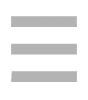 > Export CIs.
> Export CIs.
Modify CI Type
Modify the CI type of a CI to populate it under the appropriate CI type. For example, servers categorized under the Server CI Type and be reclassified into Windows Servers and Linux Servers.
- In the CI list view, select the CIs using the checkboxes and click Actions > Modify CI Type.
- In the Modify CI Type pop-up, select the appropriate CI type and click Save.
Limitations to modifying CI types
- Moving to a Child CI Type (Server - Windows Server):
- No data loss occurs as all parent fields and relationships are preserved, but child-specific attributes may be changed.
- Moving to a Parent CI Type (Windows Server - Server):
- Child-specific data may be lost; however, custom relationships are retained, and invalid suggested relationships become custom. For CMDB Lookup fields, values are removed from the lookup field if the CI was previously referred to in a child CI type lookup field.
- Moving to a Different Hierarchy (Server - Workstation):
- This operation is not recommended. For CMDB Lookup field, values are cleared in the lookup field when the CI is moved to an entirely different hierarchy.
Edit or Delete CIs
To edit a CI, click 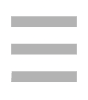 > Edit against a CI on the list view.
> Edit against a CI on the list view.
To delete CIs, select them using the checkboxes on the list view and click Delete.
CIs linked to a request, problem, change, or release can't be deleted. They will be marked inactive and moved to the Inactive CIs filter.
Related Articles
List View Actions - CI Type
List View Actions The CI Type list view is in the form of a tree structure and displays the hierarchy of all available CI types, their API names, and descriptions. CI types are arranged in the parent-child structure. From the CI Type list view, you ...CMDB Sync Rules
CMDB Sync Rules CMDB sync rules enable you to populate assets, departments, service categories, software installations, support groups, and users as CIs in ServiceDesk Plus. Using sync rules, you can define which entity and what data to be synced ...CMDB Sync Rule List View Actions
Filter the sync rules by the source module and destination CI Type by using the filters available. Enable or disable a sync rule using the toggle under the Status column. Edit or delete a sync rule by clicking against it. To delete multiple sync ...CMDB and Asset Behavior Changes
Behavior Changes This document outlines the behavior changes in the Assets and CMDB modules, applicable to customers migrating to build 15100 of ServiceDesk Plus and build 7700 of AssetExplorer. In this release, CMDB and Assets are treated as ...View Configuration Item Details
The CI details page displays all information related to a CI. To view the CI details page, Go to CMDB and select a CI type from the left pane. Click a CI name in the list view to open its details page. Tabs The CI details page will display the ...