Scan IT Assets
Role Required: SDAdmin and Technicians with Scan Now role permissions
In AssetExplorer, IT assets can be scanned either individually or in bulk scan.
Individual Scan
Individual scan allows you to scan a single device by providing the necessary scan credentials.
To perform an individual scan,
- Navigate to an asset list view under the Assets tab in the header pane.
- Click New Scan.
- Provide the Device Name or IP Address under Workstation/Device Scan.
- Choose the Device Type from the drop-down.
- Select either the network credentials or use pre-saved credentials.
- Click Scan.
Alternatively, you can also scan devices individually by selecting them from the asset list view and clicking Actions > Scan Now.
Bulk Scan
Bulk scanning enables you to scan multiple devices simultaneously. This can be done by selecting the devices from the asset list view and clicking Actions > Scan Now.
Exclude Assets from Scan
This option enables you to exclude specific devices from being scanned. This can be done by selecting the device(s) from the asset list view and clicking Actions > Exclude from scan.
Excluded assets will not undergo scanning in the future. You can choose to exclude assets or exclude and delete them permanently.
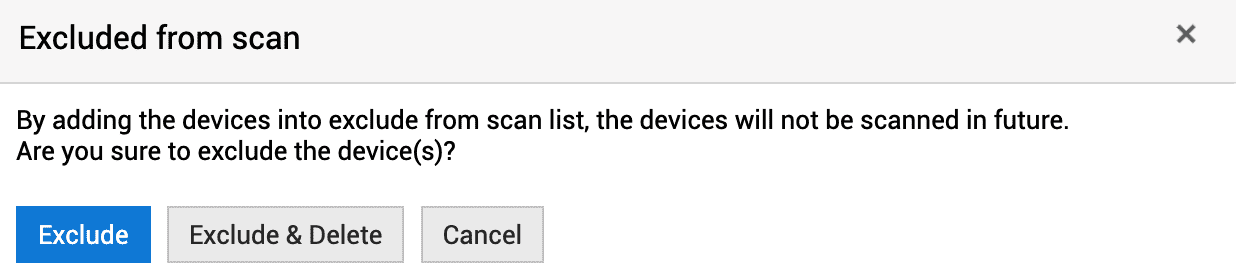
Schedule Scans
Schedule periodic scans to monitor assets and detect new devices added to the network. Refer here for more information.Related Articles
Scan Assets
Role Required: SDAdmin, SDSiteAdmin, Technicians with Scan Now permissions. Scan Individual Assets In the Assets tab, select your preferred asset classification - IT Assets or Virtual Hosts and VMs. Select the relevant asset product type. On the ...Exclude Assets from Scan
Exclude certain IT assets and Virtual Hosts/VMs from being scanned during automated or scheduled scan. Use case: Assets in restrictive environments or with unique configuration requirements can be excluded from scanning. Role Required: SDAdmin, ...Change Scan Credentials for IT Assets
Change Scan Credentials You can change scan credentials for the bulk of assets. You can do so using the following options: Network Mode Scan & Credential Mode Scan. To change scan credentials, Go to Assets. Click IT Assets under Assets on the left ...Scan Assets - FAQ
How to perform a domain scan in AssetExplorer? When you install and start AssetExplorer for the first time, it detects all the domains in your network and the neighboring network of the server on which it is installed. You can configure domain ...Scan Methods
Role Required: SDAdmin Managing security requires an organization to identify, catalog, and monitor all its IT assets to discover vulnerabilities across devices. This can be achieved through asset scanning. The various types of scanning methods that ...