Overview - Purchase
Purchase module streamlines the procurement of required assets and components. It is tightly integrated with Inventory Management. You can configure vendor-related information, products supplied by vendors, and their price quotes in AssetExplorer. This information helps in choosing the right vendor while generating the purchase order (PO).The purchase process starts with a purchase request and is completed when the requested component or item has been purchased and reaches the requester of the purchase request.
You can manage purchase orders and purchase request from the Purchase tab. In the Purchase tab, the application window is displayed as two sections:
- Side Bar - Displays a summary list of purchase requests. You can also create, filter, search, and combine similar purchase requests from the side bar.
- Canvas - Purchase orders created in AssetExplorer are displayed here. You can perform various actions related to the purchase orders from the canvas.
Purchase Workflow
The general overview of the Purchase Workflow can be seen by clicking the 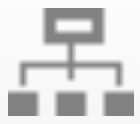 icon on the page header in the Purchase tab.
icon on the page header in the Purchase tab.
The purchase workflow is a dynamic representation that you can modify. Requests can be created, submitted for approval, rejected, approved, or closed from this workflow by clicking on the respective icons.
Related Articles
Purchase Request
Introduction Purchase requests serve as a record in documenting the organization’s approval process of a purchase prior to the issuing of the purchase order. They authenticate the procurement team of an organization to issue purchase order to the ...Purchase Order
Create a New Purchase Order Go to the Purchase tab and click New Purchase Order. Alternatively, you can access the Quick Actions menu by clicking the icon on the application header to create a new purchase order. Use the following pointers to fill up ...Purchase Request Settings
Use Purchase Request settings to configure notifications. To notify technicians when a purchase request is created, Select the Send email notification to technicians… check box. Use Customize Template to modify the notification message. Select the ...Purchase - Additional Fields
Additional fields can be used to capture extra information necessary for request resolution.Based on your requirements, you can add these additional fields into the default purchase order template. To configure additional fields, go to Admin > ...Purchase Request - Additional Fields
Additional fields are used to capture extra information related to purchase requests. Based on your requirements, the default purchase request template can be customized to include different types of additional fields. To configure additional fields, ...