Asset Financials
Assets Financials
In the Financials tab, you can monitor the asset expenses. The following subtabs are displayed here:
Costs: View expenses such as purchase cost and operational costs.
Depreciation Details: View/configure the asset-level depreciation for the asset.

Product-level depreciation cost can only be configured under Admin > Customization > Asset Management > Product.
Costs
The purchase cost added for the asset under Admin will be displayed here.
Click Add Cost to add expenses such as operational costs and disposal costs to the asset.
Based on the purchase cost and additional costs, the total cost of ownership is automatically calculated and displayed. The current book value is displayed based on depreciation.
Depreciation
You cannot configure depreciation for software and consumables. Product-level depreciation can only be configured under Admin.
You can configure asset-level depreciation by clicking Configure Depreciation. You can also configure depreciation from the Actions drop-down on the toolbar.
In the Configure Depreciation pop-up, enter the following:
- The purchase cost and acquisition date added during asset creation will be populated here. If they were not added earlier, specify them now. These fields are mandatory.
- Choose a depreciation method:
- For Declining Balance and Straight Line, you can calculate depreciation based on the useful life of the asset or the decline percent per year.
- For Double Declining Balance and Sum of the Years Digit, you can calculate depreciation based on the useful life only.
- Fill out the following:
- Useful Life: Enter the life span of the asset in months. For the Sum of the Years Digit method, specify the useful life in years.
- Decline Percent: Enter the depreciation percentage.
- Salvage Value: Enter the total net worth of the asset after it has exhausted its useful life span.
- Click Save.
Generate Cost Details in Reports
The cost details can be generated in the reports. Include Purchase cost, Operational cost, Total cost, and Current Book Value columns in the report. For Summary reports, include Cost Details from the available subreports.
Cost Details in Assets List View
Cost Details of an asset can also be viewed in the assets list view. Add Operational Cost and Current Book Value columns to the assets list view using the 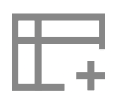 icon. The Purchase Cost column is present by default.
icon. The Purchase Cost column is present by default.
Related Articles
View IT Asset Details
View IT Asset Details View all details of an asset, including the financial and contractual data and the asset history. Technicians with edit permission to the asset can spot-edit field values in the details page. To view details of an asset, Go to ...View Non-IT Asset Details
View all details of an asset, including the financial and contractual data and the asset history. Technicians with edit permission to the asset can spot-edit field values in the details page. To view details of an asset, Go to Assets. On the left ...CMDB and Asset Behavior Changes
Behavior Changes This document outlines the behavior changes in the Assets and CMDB modules, applicable to customers migrating to build 15100 of ServiceDesk Plus and build 7700 of AssetExplorer. In this release, CMDB and Assets are treated as ...Asset State
Asset state denotes the availability or status of an asset in the organization. Asset managers can use asset state to track and manage the life cycle of assets. AssetExplorer includes a set of default asset states. You can also create custom asset ...Asset Relationships
Asset Relationships Asset relationships help you track the dependencies of an asset and provide visibility over how an asset is structured within a customer's IT infrastructure. In the Relationships tab within an asset details page, you can map and ...