Admin History - View History
View History records activities performed in an admin configuration. You view information on who carried out specific actions and when they were done.
Role Required: SDAdmin

Currently, View History is limited to only a few admin configurations.
Complex operations will be captured partially in the admin history.
Click 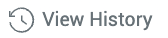 on the top-right corner of the configuration page.
on the top-right corner of the configuration page.
On the displayed pop-up, you can
- Filter and sort activities by time.
- Search history by operations and fields.
Related Articles
History
View the barcode generation history for assets. You can filter the history based on sites. and search through the history using keywords. Hover over an entry and click to print the codes. Select the type of code and label property in the pop-up. The ...View CI Types History
View History The History tab records all modifications done to the CI Type. You can filter the history by date and time, and view it in ascending or descending order.View Configuration Item Details
The CI details page displays all information related to a CI. To view the CI details page, Go to CMDB and select a CI type from the left pane. Click a CI name in the list view to open its details page. Tabs The CI details page will display the ...View IT Asset Details
View IT Asset Details View all details of an asset, including the financial and contractual data and the asset history. Technicians with edit permission to the asset can spot-edit field values in the details page. To view details of an asset, Go to ...CMDB List View
The CMDB list view displays all existing Configuration Items (CIs) categorized under different CI types. SDCMDBAdmin, SDCMDBManager, and technicians with access to the CMDB module can access the list view under CMDB in the application header. If no ...